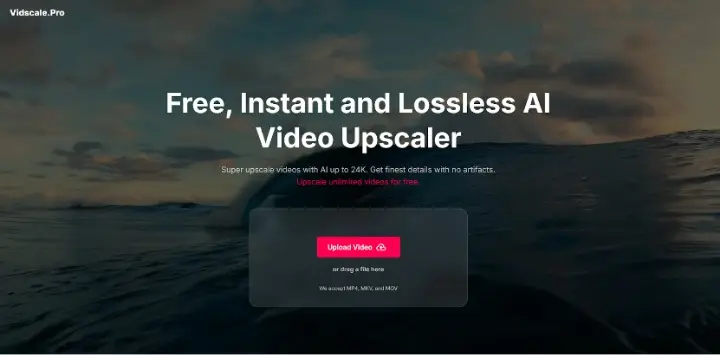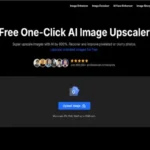In the realm of video production and editing, enhancing video quality is a crucial step for creators looking to captivate their audience. Vidscale.pro is an AI-powered tool designed to upscale videos, allowing users to enhance their footage up to an impressive 24K resolution. This guide will walk users through the process of utilizing Vidscale.pro effectively, ensuring they can maximize the benefits of this powerful platform.
What Is Vidscale.pro
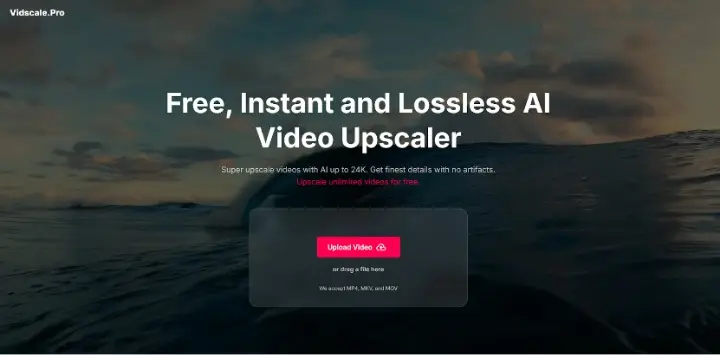
Before diving into the usage instructions, it is essential to understand what Vidscale.pro offers. The platform utilizes advanced artificial intelligence algorithms to analyze and enhance video quality. It can improve resolution, frame rate, and overall clarity while reducing noise and artifacts. This makes it a valuable tool for filmmakers, content creators, and anyone looking to improve their video quality.
Getting Started with Vidscale.pro
Accessing the Platform
To begin using Vidscale.pro, users need to access the platform through a web browser. Since Vidscale.pro is a web-based application, there is no need for software installation. Simply navigate to the official website of Vidscale Pro.
Familiarizing the Interface
Once logged in, users will be greeted by an intuitive interface designed for ease of use. The main dashboard displays options for uploading videos, accessing previously uploaded projects, and adjusting settings. Familiarizing oneself with the layout will help streamline the upscaling process.
Uploading Your Video
To start enhancing a video, users need to upload their desired file. Vidscale.pro supports various formats such as MP4, MKV, and MOV. Follow these steps to upload a video:
- Click on the “Upload Video” button on the dashboard.
- Browse your computer or device for the video file you wish to upscale.
- Select the file and click “Open.” Alternatively, users can drag and drop their video file directly into the designated area on the screen.
Checking Video Specifications
After uploading, it’s important to review the video’s specifications displayed on the screen. This includes details such as resolution, frame rate, and duration. Understanding these specifications will help users make informed decisions about how they want to enhance their video.
Choosing Enhancement Options
Once the video is uploaded, users can select various enhancement options provided by Vidscale.pro.
Selecting Resolution
Vidscale.pro offers multiple resolution options for upscaling:
- 4K (3840 x 2160 pixels)
- 8K (7680 x 4320 pixels)
- 16K (15360 x 8640 pixels)
- 24K (24000 x 13500 pixels)
To choose a resolution:
- Locate the resolution settings on the right side of the screen.
- Click on the dropdown menu and select your desired output resolution.
- Keep in mind that higher resolutions may take longer to process.
Frame Rate Adjustment
Users can also enhance their video’s frame rate for smoother playback. This is particularly useful for action scenes or fast-moving content. To adjust frame rates:
- Find the frame rate settings below the resolution options.
- Choose from available options like 30 FPS, 60 FPS, or even up to 120 FPS based on user preference and original footage.
Noise Reduction Settings
For videos captured in low light or noisy environments, applying noise reduction can significantly improve clarity:
- Locate the noise reduction toggle or slider.
- Turn it on or adjust it according to your needs.
- Users can preview how noise reduction will affect their footage before finalizing their choices.
Additional Enhancement Features
Vidscale.pro may offer other enhancement features such as color correction or sharpening filters:
- Explore any additional settings available for further customization.
- Adjust these settings based on personal preference or specific project requirements.
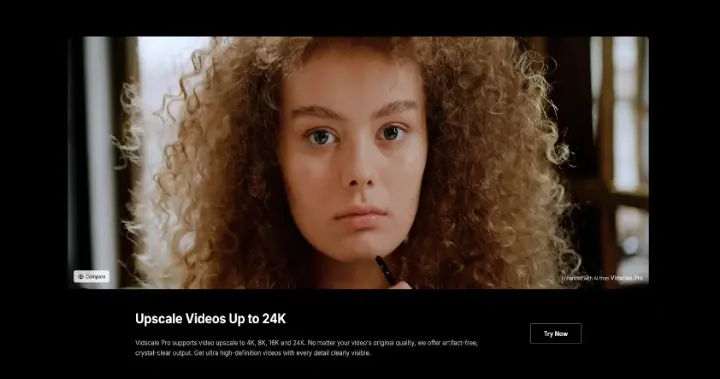
Processing Your Video
After selecting all desired enhancement options, users are ready to process their video.
Initiating Processing
To start processing:
- Click on the “Enhance Video” or “Start Processing” button at the bottom of the screen.
- A progress bar will appear indicating how long it may take based on file size and selected enhancements.
Monitoring Progress
Users can monitor processing progress in real-time:
- A progress bar will indicate completion percentage.
- Estimated time remaining may also be displayed.
It’s advisable not to close or refresh the browser window during this time as it could interrupt processing.
Downloading Your Enhanced Video
Once processing is complete, users will receive a notification that their video is ready for download.
Accessing Download Options
To download:
- Click on the notification or navigate back to your dashboard where processed videos are listed.
- Locate your enhanced video in the list of completed projects.
Downloading Your File
- Click on the download button next to your enhanced video.
- Choose a location on your device where you want to save it.
- Wait for the download process to complete before accessing your newly enhanced video file.
Tips for Optimal Use of Vidscale.pro
To make the most out of Vidscale.pro’s capabilities, consider these tips:
Choose High-Quality Source Material
The quality of output largely depends on the quality of input footage. Using high-resolution source material will yield better results when upscaled compared to lower-quality videos.
Experiment with Settings
Different videos may require different settings for optimal results:
- Experiment with various resolutions and frame rates based on content type.
- Utilize noise reduction judiciously; sometimes less is more depending on original footage quality.
Preview Enhancements When Possible
If available, use any preview features before finalizing enhancements:
- This allows users to see how adjustments affect their footage in real-time.
- Making incremental changes can lead to better final results without overwhelming adjustments all at once.
Common Issues
While using Vidscale.pro is generally straightforward, users may encounter some common issues:
Slow Processing Times
If processing takes longer than expected:
- Check internet connection speed; slow connections can delay uploads and downloads.
- Consider reducing video length or resolution if time constraints are critical.
Upload Failures
If an upload fails:
- Ensure that file formats are supported (MP4, MKV, MOV).
- Check if file size exceeds any limits set by Vidscale.pro; try compressing large files if necessary.
Quality Issues Post-Processing
If output quality does not meet expectations:
- Reassess chosen settings; higher resolutions generally provide better clarity but require more processing power.
- Consider re-uploading with different enhancements applied based on previous outcomes.
Advanced Features and Future Updates
As technology evolves, so do tools like Vidscale.pro. Users should keep an eye out for new features that may enhance functionality:
- AI Improvements: Continuous updates may lead to better algorithms that improve upscaling efficiency and output quality over time.
- Integration Capabilities: Future versions might allow integration with other editing software or platforms for seamless workflows.
Conclusion
Using Vidscale.pro effectively allows creators across various fields—be it filmmaking, content creation, or personal projects—to enhance their videos significantly through AI technology. By following this comprehensive guide from uploading videos to downloading enhanced outputs, users can maximize their experience with this powerful tool.
With its user-friendly interface and advanced features like high-resolution upscaling and noise reduction capabilities, Vidscale.pro stands out as an essential resource for anyone looking to elevate their video content quality without extensive technical know-how or costly software investments.
Whether enhancing personal memories captured in home videos or producing professional-grade content for public consumption, mastering Vidscale.pro opens up new possibilities for visual storytelling in today’s digital landscape—one pixel at a time!